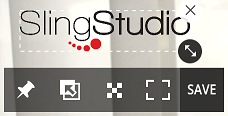You can use the graphic Pin feature to place a graphic image in your program so that the graphic appears consistently from shot to shot. Often this is used for a bug or logo that remains as a constant image in a corner of the program image, or in some other location that you can choose.
To "pin" a bug or logo:
- If you haven't done so already, copy the image to your SlingStudio SD card or external USB drive.
If you need to disconnect this storage media from your SlingStudio unit, be sure to first tap the menu control (three horizontal white lines in the upper left corner of the SlingStudio Console app) and tap Eject. - In the SlingStudio Console app, tap GRAPHICS (it's along the top, on the left).
- Tap ADD GRAPHICS.
- Locate your graphics from your storage media.
- Tap the graphic image(s) that you want to use with your SlingStudio productions.
- Tap Import & Add.
Your graphics appear in the GRAPHICS column. - Tap a graphic. It appears in your Preview image.
- Tap the graphic in the Preview image to select it, then use its tools to resize and re-position it as you like.
- Tap SAVE to save the size and location of your image.
- Tap the image again to select it, and tap the Pin icon (leftmost icon).
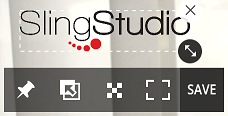
- The image now remains persistent in all shots.