What's happening?
Currently, it is not possible to select either Groups or Events as a destination within SlingStudio Console when broadcasting using Facebook Live.
You must instead choose Pages as your Facebook Live broadcasting destination, or you can try the workaround at the end of this article.
Why is this happening?
As part of Facebook's current efforts to address data protection for users, Facebook has mandated that:
This policy was instituted by Facebook on April 4, 2018.
What this means for SlingStudio users is that, for now, it is not possible to use Facebook Live to broadcast to Groups or Events.
What will I see?
In both SlingStudio Console for iPad, as well as SlingStudio Console for Mac, you cannot select Groups or Events as a Facebook broadcast destination. Instead, you see an empty list (using Groups as an example here):
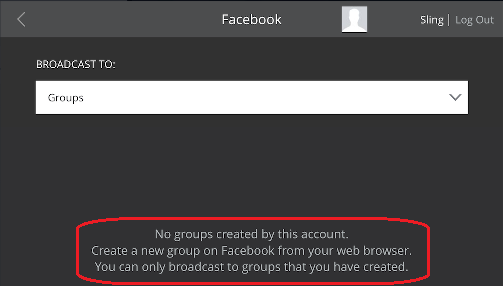
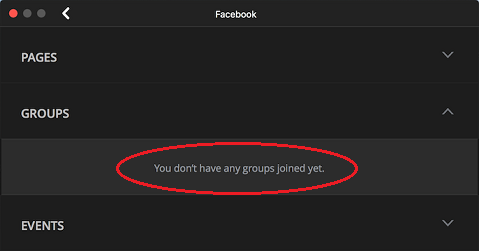
Again, your only option currently is broadcasting to Pages, which should work normally, or try the workaround below.
This restriction has been created by Facebook. It is unrelated to Sling Media or the SlingStudio product.
Unfortunately, there is no estimate as to when or how this problem will be resolved by Facebook.
A workaround that you can try:
There is a possible workaround. Instead of publishing directly to a Group or an Event, you can publish to a Page; then from that Page you can redirect the video to a Group via the Facebook website.
Here are the steps: